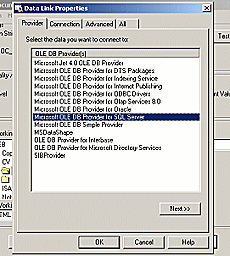Contents
- Index
ADO Connection String

Click the three dots button on the right side of the ADO Connection String field to display the Microsoft ADO Connection String builder dialog:
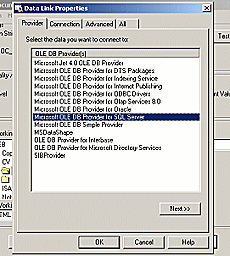
At any time while in this dialog, more detailed help can be obtained by clicking the Help button in the lower portion of the dialog or refer to your database's instructions on using an ADO connection. If using the provided Microsoft Access table, this string should already be configured and ready to use, but the location of this file can be changed or use a completely different file, if desired. In general, choose the provider for the database to be use on the Provider tab. Enter the location and login credentials for the database on the Connection tab.
NOTE: You must choose to save the password to the database connection or Docs2Web will not be able to access the Docs2Manage database.
ALSO NOTE: If the server type is not available in the ADO dialog, the ADO driver or database client may not be installed on that system. Please install the proper software for your database. Please consult with your database vendor or documentation about client software and the use of an ADO provider.
After the database connection is configured, test the connection by clicking the Test Connection button.
Save changes at any time by clicking the Save button.