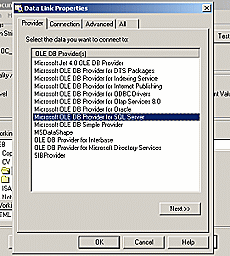Contents
- Index
Database Connections
Docs2Manage (D2M) is installed with two pre-configured database connections. The Enterprise Version of (D2M) allows an unlimited number of database connections (and unlimited security groups). All other editions of D2M only allow one connection.
The connections can be modified or new connections can be created (you can only modify due to database connection limitation in the trial version). To create a new connection, click the up arrow on the Connection Number / Name field until you see ** Unused Connection ** in the connection name field. Rename existing or new connections with a friendly name. This is the name of the connection you will see inside D2M. Click the three dots button on the right side of the ADO Connection String field to display the Microsoft ADO Connection String builder dialog:
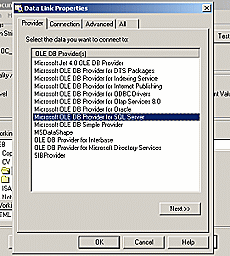
At any time while in this dialog, more detailed help can be obtained by clicking the Help button in the lower portion of the dialog or refer to your database's instructions on using an ADO connection. If using the provided Microsoft Access table, this string should already be configured and ready to use, but you could change the location of this file or use a completely different file, if desired. In general, choose the provider for the database you will use on the Provider tab. Enter the location and login credentials for the database on the Connection tab.
NOTE: If you do not choose to save the password to the database connection, D2M will prompt the user for a password every time D2M is opened.
ALSO NOTE: If the server type is not available in the ADO dialog, the ADO driver or database client may not be installed on that system. Please install the proper software for your database. Please consult with your database vendor or documentation about client software and the use of an ADO provider.
After the database connection is configured, test the connection by clicking the Test Connection button.
Save changes at any time by clicking the Save button. ..