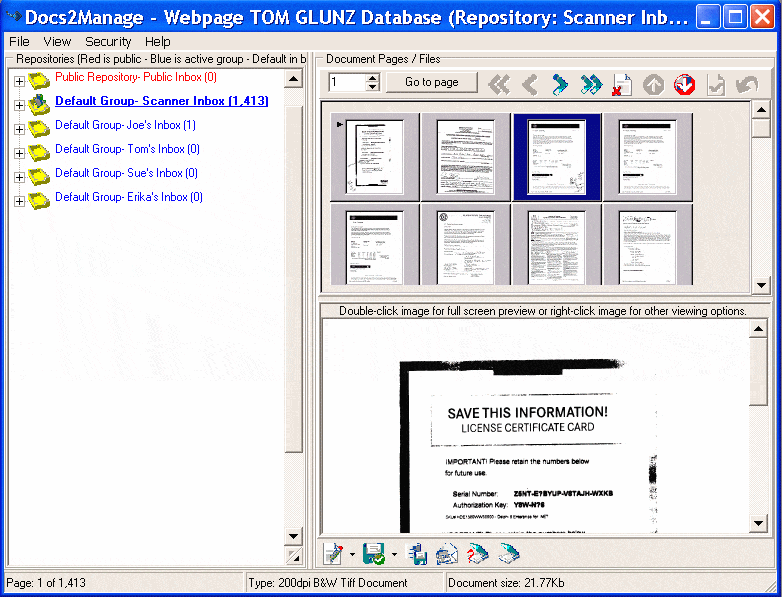Contents
- Index
Workflow & Repository Tree View
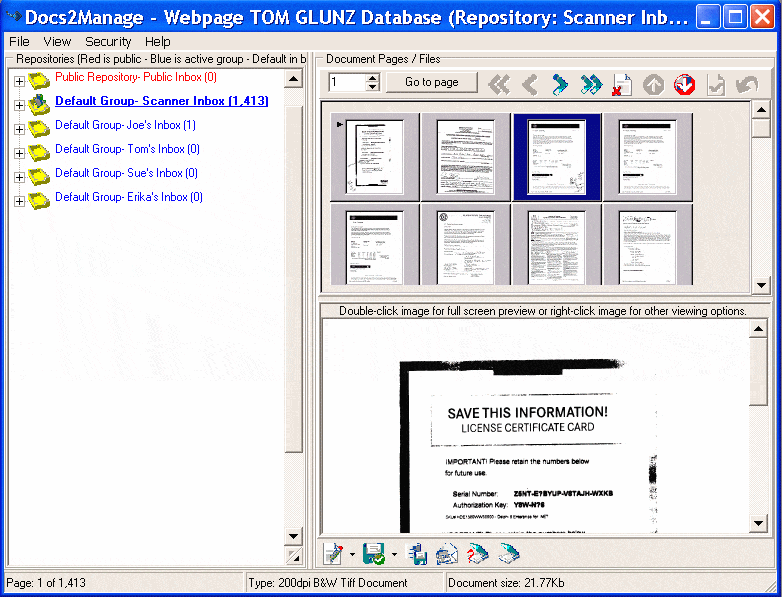
Tree View
In repository mode, all the active repositories are displayed in a tree view on the left side of the screen. The number next to the repository name indicates how many pages are in each repository. Nodes in the tree can represent different agents that will sort through documents or possibly different steps a document goes through before it is stored as a document accessible through a Docs2Manage (D2M) search.
For example, the first node or repository could be named "Scanned pages" and the other repositories might be named "Joe's Inbox", "Tom's Inbox", and "Paul's Inbox". One person may be in charge of scanning all new documents into the "Scanned pages" repository and then that person may pass those documents or pages to the other relevant repositories. From there, each person handles their own documents by sorting, categorizing, and filing them into D2M Documents, which can then be searched in the future. On Joe's machine, he may call what was called "Joe's Inbox" to "My Inbox" and set that to be the default repository. The names given to each repository are unique to that machine as determined by the Repository Set-up. It may be a good idea to also have a repository to handle print jobs from the D2M Printer.
Moving Documents from one Repository to another
Pages in the tree view or page grid can be selected (by using the <Shift> or <Ctrl> keys while selecting those pages with a mouse), dragged, and dropped into another repository on the tree. This is a good way to assign pages to another party's repository.
Workflow Updates and Refresh
D2M can refresh the documents in each repository by setting the Repository Refresh Rate referred to in the Workflow Options section. This allows you to see changes in the repositories as people process and move documents from one area to another. This is most evident by the number indicated next to the repository name (the number of pages in the respective repository).
WARNING: Although it is possible to use a different storage type and location for each security group, it is highly recommended to keep the storage type and location the same for all groups. If you elect to have different storage types or locations in a single database, you will not be able to view other repositories that have a different storage type or location even though you may have right to those repositories in other groups. Also, avoid switching an existing repositories from one group to another if they have different storage types or locations. These conditions and warnings do not apply if you use the same storage type and location for all groups.