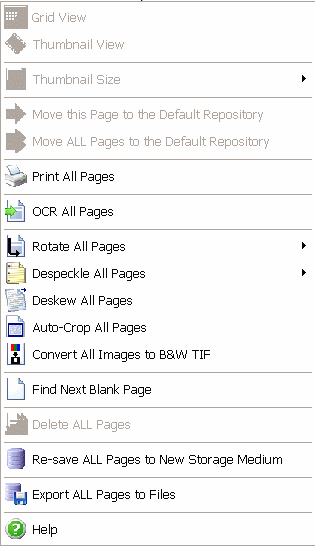Contents
- Index
Loading All Pages from All Document for Special Processing / OCR Database
This feature force loads all pages from all documents and repositories simultaneously into a special page grid view. This mode could be useful for extracting keywords via the OCR plug-in, special image processing, converting color Jpeg images to B&W Tiff (if you are upgrading from the old Standard Version, which had an image type restriction), or to change the document storage type within an entire group or database. Docs2Manage (D2M) can extract keywords from any scanned document and MS Word Documents (.doc, .rtf, .txt) when they are stored as a file (not as an OLE Windows Document). To use the OCR feature, you must have the OCR Plug-in enabled and MS Word installed to extract keywords from .doc and .rft file types.
While in this mode, you cannot add new documents or pages, since the concept of documents is currently disabled.
If you switch into this mode while in Repository Mode, you can multi-select specific pages on which you want to do further processing.
To load all pages from all documents:
1. From the File menu, select Advanced Options > Load All Document Pages / OCR Database.
2. Click Yes button to confirm you want to load all pages.
3. Click Yes or No button to confirm whether or not you want to load all pages from all security groups (applies only if user is a System Security Administrator)
4. Click OK button to confirm the instructional message.
5. Anywhere on the grid area, right-click on the mouse and select OCR All Pages.
NOTE: Because this feature loads ALL pages from ALL documents, harm can occur with a few wrong moves. Please be sure to back-up the database before doing anything that may modify the images of all the pages loaded, but this should not necessary for extracting keywords via the OCR plug-in.
6. Click OK button to confirm the status message.
7. Right-click the page grid to display the Page Pop-up Menu that you may do on ALL pages from ALL documents as displayed below (active menu option only):
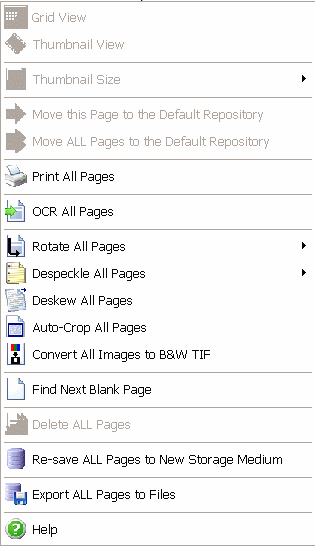
In addition to the Page Pop-up Menu there are a couple other functions:
Re-save ALL (Selected) Pages to New Storage Medium
This option allows you to re-save your documents which are currently stored embedded in the database to a file directory. This helps free up a great amount of space in the database. The benefits of this change are mentioned in the Document and File Storage Support section of this help file. Before you can convert your database, you must define where the new documents will be stored. This is discussed in the Document Storage section of this help file.
NOTE: This re-save page feature can only work one security group at a time, since each group can have a different storage type and location. When you are entering the Load ALL pages from ALL documents mode, click "No" to loading all the document from all groups.
Export ALL (Selected) Pages to Files
This option allows you to save some or all of your documents to files outside the system. This may be useful if you want to back-up files in the database if they are embedded in the database or if you desire to use those files in another document management system. These document pages are store is the format of Document ID followed by an underscore followed by the page number. For example, 000000009_00003.tif refers to a document with the ID of 9 and page number 3 in TIFF format. ..