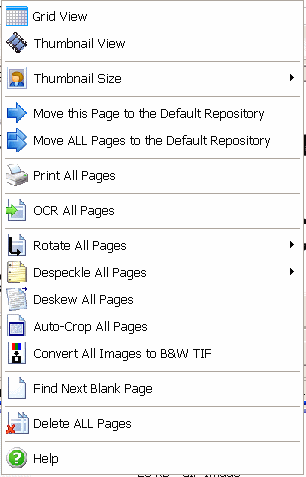Contents
- Index
Pages Pop-up Menu
On the Documents Page form, right-click on the Thumbnail View (or Grid View) area to display the pop-up menu.
This Pages Pop-up Menu changes slightly when in Repository Mode.
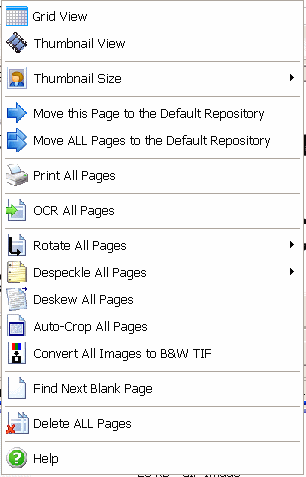
In menu order, menu item definitions are as follows:
Grid View
Displays document pages in a grid format on the top half of the form.
Thumbnail View
Displays document pages using thumbnails on the left side of the form.
Thumbnail Size
Select from three sizes: small, medium, large.
Move this Page to the Default Repository
This choice moves the current page to the default repository. This is necessary if you want to move a page to a different document. Once the page is in the repository, move the page, along with other pages already in the repository to a new document. Please read more about Repository Set-up and Mode.
Move ALL Pages to the Default Repository
This choice is just like the previous menu option, but it moves ALL pages to the default repository. This might be used when you are trying to combine two documents into one. Move one or more pages into a repository, then, in Repository Mode, select and move them to a new document.
Print All Pages
This prints all pages in the current document (right-click the image itself to see a menu option to print a single page).
OCR All Pages
This OCRs all pages that belong to the current document. If Auto-rotate is on, pages will be rotated as needed to find the best OCR results.
Rotate All Pages
This allows you to rotate all pages in the current document at one time. Rotate pages right, left, or upside-down (right-click the image itself to see a menu option to rotate a single page).
Despeckle All Pages (B&W Tiff only)
This allows you to despeckle all pages in the current document at one time. You have a choice of 1, 2, or 3 pixel despeckle, which is explained more in the Scanning Options section (right-click the image itself to see a menu option to despeckle a single page).
Deskew All Pages (B&W Tiff only)
This allows you to deskew all pages in the current document at one time. Deskewing attempts to straighten all pages that are at a slight angle.
WARNING: This option may have undesirable effects on images when it can not determine how to straighten them because of a lack of lines or margins. Therefore, it is recommended you do this one image at a time, where you can still cancel if the deskew fails to work properly. Right-click the image itself to see a menu option to deskew a single page.
Auto-Crop All Pages (B&W Tiff only)
This attempts to determine where the edge of a document image is and eliminates the white space outside that region for all pages in the current document. This option may be very useful when images like bank checks are scanned and you want to eliminate the unneeded white space for all pages in the document.
WARNING: Be careful using this option, as it may cut-off more than you desire if the page does not have well defined borders. Please test this feature on sample documents first before trying it on multiple documents.
Convert All Images to B&W Tiff
This option is for users who may elect to convert images from Jpeg or PNG to the much more efficient B&W Tiff format. This is ideal if you have upgraded from the old Standard Edition, which did not support any image formats beyond Jpeg. You can convert all documents in the entire database by using the Load All Document Pages feature under the Advanced Options in the File menu. This feature should be tested to assure the desired results. You may want to back-up your database before using this feature on all document pages.
Find Next Blank Page (B&W Tiff only)
This option finds the next suspected blank page and takes you to the page so that you can verify if it is blank and possibly delete it.
Delete ALL Pages
Deletes ALL pages that belong to the current document (to delete a single page, press the delete button on the Document Image Data Navigator).
Help
This help section is displayed. ...