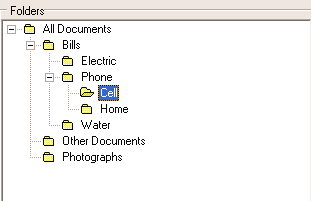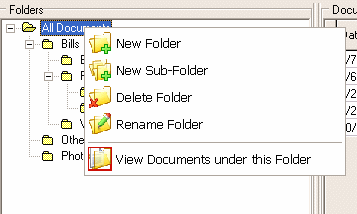Contents
- Index
Document Explorer
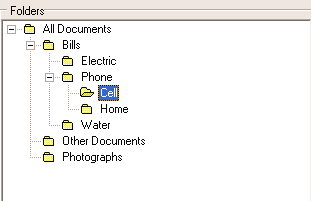
This interface works very similar to Windows Explorer. It allows you to create, delete, and rename folders with an unlimited number of folders and sub-folders. This can be done by using the main toolbar or the pop-up menu (described below). You can also drag-and-drop folders into other folders as needed. To the right of this area is the list of documents in a grid that belong to that folder (and in some cases sub-folders as well).
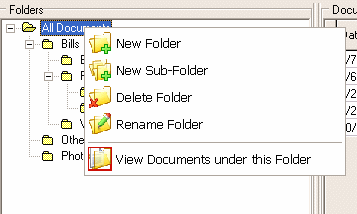
This menu appears by right-clicking the document explorer area.
New Folder
This creates a folder at the same level of the selected folder. Once the folder is created you may type in the name you want the folder to have.
New Sub-Folder
This creates a sub-folder under the level of the selected folder. Once the folder is created you may type in the name you want the folder to have.
Delete Folder
Deletes the selected folder.
Rename Folder
Makes the text of the selected folder changeable.
View Documents under this Folder
This toggles between two document fetching modes. When this mode is "on", all document in the selected folder and all the documents in the sub-folders of the selected folder are displayed. This mode assumes as you navigate deeper into the sub-folders, less documents will appear on the right side in the document grid. This would be good if you knew what area a particular document was in, but did not know what sub-folder it was in. The document grid can configured to show the actual folder path of all the documents showing in the grid. When this mode is "off" the only documents that show in the grid are those that actually belong to that specific folder. This is exactly how Windows Explorer functions. ..