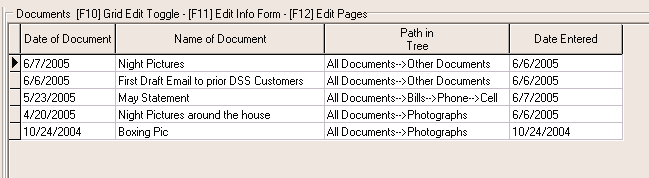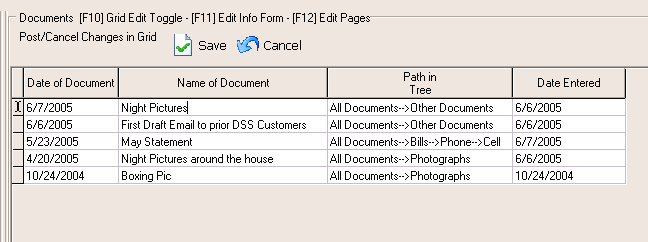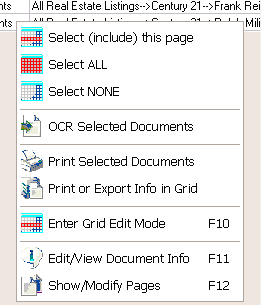Contents
- Index
Document Information Grid
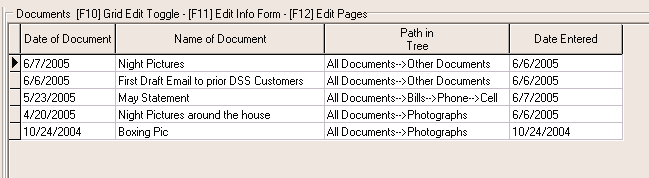
The Document Information Grid displayed on the main form either displays on the entire form while in Data Grid view or just on the right side of the main form while in Document or Data Explorer views. While in Document Explorer mode, documents from the grid can be drag-and-dropped into other folders on the left. If you double-click the grid or press [F12] the Pages Form will display the pages that belong to that document. By pressing [F11] the detailed Document Information Form will display for viewing or editing. By pressing [F10] the grid can be toggled between edit mode and selection mode. This will be explained in more detail below. By right-clicking the grid, all these options are available along with a few others which will be described below.
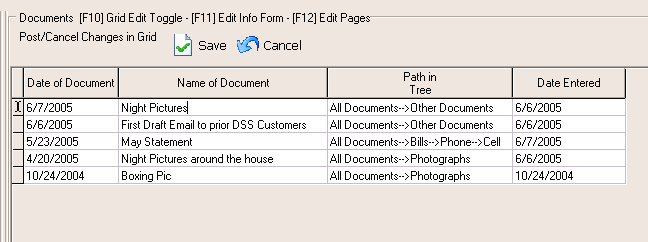
(Document Grid in "Edit" Mode)
By pressing [F10] or the "Edit Document Record Grid Mode" menu item under the "View" menu of the main menu or under the pop-up menu for the grid (shown below), the grid can have two purposes.
When this option is "on" the information in the grid is changeable (assuming you have the right). This is convenient if you want to classify a group of documents brought in from a repository that were brought over to the classified area not completely classified (like the invoice number for these documents reads "later"). This allows you to navigate through documents and edit or classify them without having to open the Document Information Form. In fact, you can leave the Pages form open while you are scrolling through and editing the document information.
When this option is "off" the grid can not be edited, but it does allow you to select records in the grid using the shift or control keys. The purpose of selecting multiple records is so that while you are in Document Explorer view, you can drag-and-drop one or many documents from one folder to another, delete, print, OCR, or Email multiple records.
Note: In either mode while in Document Explorer view, a single document can still be drag-and-dropped into another folder.
Also Note: The information in the grid can be printed or exported at any time by clicking the Print or Export Document Info in Grid from the File menu or Main Toolbar.
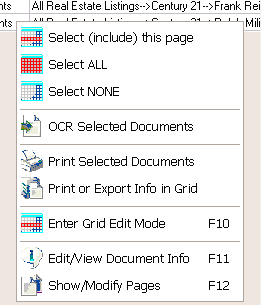
This menu appears when you right-click the grid.
Select (include) this page
This option selects the current document in the grid.
Select ALL
This option selects all the documents in the grid.
Select NONE
This option resets the selection of documents in the grid.
Edit Document Record Grid Mode [F10]
Toggles the grid between edit and multi-selection mode. More details about this stated above.
Edit/View Document Info [F11]
Displays the Document Information Form for viewing or editing.
Show/Modify Pages [F12]
Displays the Pages Form pages that belong to that document. Additional pages can be added to an existing document using this form.
..